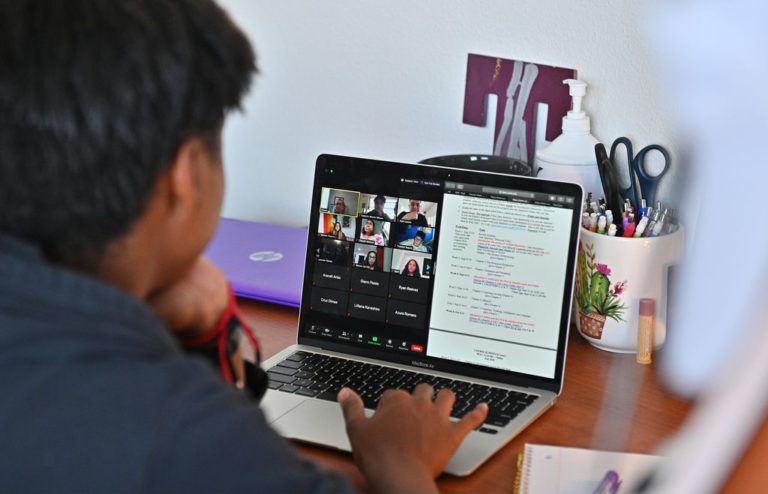Teaching through live video has become the new normal in many school systems. Many instructors had to start using platforms like Zoom daily, and many of them received little or no training on the best Zoom features for teachers due to the transition to distance and hybrid education.

Group work and feedback with Zoom features
Polling
The Zoom software allows users to create single or multiple choice questions for their meetings or class. You can begin the poll immediately during the session and receive answers from students or guests. You can also save a copy of the poll to your computer using Zoom.
For interactive classroom quizzes, you may record who voted for what answer and offer students an opportunity to respond.
Breakout rooms
In Zoom, you can create breakout rooms to break up the participants into 50 smaller groups. The meeting’s presenter or teacher may manually or automatically split up the crowds, allowing them to pick and enter their sessions. The host has complete control over which sessions are visible on the screen.
Non-verbal feedback
Using icons beside their names to communicate with the teacher or meeting host without disturbing them is possible in a Zoom session by allowing non-verbal feedback. If the speaker was going too fast for someone to comprehend, they might use the “slow down” icon to inform them that they are going too quickly for a specific individual to follow.
Chat
Like its other features, zoom’s webinar chat functionality is easy to use. You may allow everyone in the room to communicate with you through text or only permit participants to talk directly to you. Enabling chat is an excellent method to encourage debate and cooperation, whether in the classroom or a business environment.
Things that are a must-have.
Sharing a screen
Teachers and meeting planners are familiar with Zoom’s screen sharing capabilities, but did you know there’s much more you can show than just your computer screen? Zoom allows you to share the following things throughout a session:
- It may be possible to read the entire screen or a desktop computer. I’m not sure about phones, but I know it’s feasible to read a computer’s whole screen.
- Larger households and families will have more than one or two applications.
- On one side, you can widen your browser window. On the other, you may click the part of your screen to switch between applications.
- whiteboard software for teachers with lots of features; it transforms the way that students interact with their textbooks
- Local video files are accessible thanks to the free and open-source software VLC.
- Use your device’s speaker or headphones to listen to it.
- Users of Webcams.com may view other webcams while chatting on the site’s chat room, so there isn’t much need to import from outside sources.
- Your iPhone or iPad screen will be damaged.
Whiteboard
The Zoom app for Android allows you to easily share screens, even those on an interactive digital whiteboard like Vibe. Not only can you spread the screen, but you may also enable annotations and allow your classroom or participants to interact with the whiteboard right through the Zoom platform.
Multiple learners can collaborate at once by enabling simultaneous screen sharing, allowing several times.
Annotation
You can enable participants to annotate on the screen using Zoom annotations, which is a fantastic approach to keep everyone engaged. Participants may use zoom annotations to:
- Make text, arrows, and other shapes on the iPad.
- Could you make a selection and highlight it? Create arrows and spotlights to make your message more apparent.
- Furthermore, try out the annotation option with your coworkers or pupils and how it boosts engagement and fosters cooperation.
You’ll find out what you didn’t realize you needed when using Zoom.
Virtual backgrounds
Using a virtual backdrop behind yourself in Zoom can help keep your audience interested by providing an interesting background. You may also use your videos and photos to create a virtual backdrop. You may choose intriguing.
Attention-grabbing backgrounds or more practical ones with a purpose, such as displaying graphs or statistics.
Transcriptions
This is an excellent function for both instructors and meeting planners, but many people are unaware. The platform will automatically transcribe the audio from your lessons or meetings using Zoom’s audio transcription functionality.
You may save the transcript or add it as closed captioning to your video. While it is an excellent tool, it isn’t wholly correct. You may, however, make modifications to fix any mistakes in the transcription.

The newest features of Zoom for the classroom
The final four ideas on this list are pretty new. Zoom introduced them in late 2020, with the primary goal of being used by instructors to improve their virtual classrooms. Video reordering is the first of these enhancements.
Video reordering
The Room View feature allows you to design a virtual seating chart for your pupils. It’s an extension of the Gallery View capabilities, allowing teachers to arrange the student video tiles any way they choose. The arrangement is locked in place so as not to shift when a new individual joins or speaks in the simulated classroom.
Multiple pin arrangements
Zoom’s update to Pin Video, multi-pinning, aims to provide improved assistance for hard-of-hearing and deaf students. How does it work in practice? Students with hearing difficulties may “pin” a teacher and interpreter to their screen, allowing them to view both instructors simultaneously for a more accessible learning experience.
- Multi-spotlight
The multi-spotlight feature was a modification of Zoom’s previous spotlight. It now allows instructors to showcase up to nine students in the class at once in the “spotlight.”
This function is being used effectively by instructors for group presentations. Every student in the presenting group may be visible on-screen at once, even if they’re all in different locations.
- Unmute with consent if you want to listen.
The Zoom functionality is a significant improvement over the unmuting procedure on the platform. Teachers only need permission once to unmute their students with this tool. The teacher may then unmute their pupils without having to seek permission each time. It also extends to every class that the instructor teaches.
- To enhance meetings, utilize Zoom functions.
Have a few go-to engagement tactics when teaching a class or leading a corporate meeting. You may transform your following Zoom video conference into a collaborative and stimulating session by practicing and utilizing various components.
What about a zoom function that we enjoy? Webinars are another excellent Zoom feature. Our future education webinar will significantly teach you how Vibe may help your classroom. Register now to get started on the right foot with our complete tech toolkit.